Taylor 365
[AIP] Azure Information Protection 템플릿 상태 설정 방법 본문
728x90
AipService PowerShell에 연결 후 AIP 템플릿에 대해 활성화(게시, Published) 또는 비활성화(보관, Archived) 상태를 설정하여 사용자에게 템플릿(또는 레이블)을 나타내거나 나타나지 않게 할 수 있습니다.
외에도 만약 본인이 AIP 레이블 및 레이블 정책을 게시 했음에도 템플릿이 정상 동작하지 않는다거나 나타나지 않는 경우 해당 템플릿이 Archived 상태일 수 있으니 아래 내용으로 조치할 수 있습니다.
|
# AIP 모듈 설치 및 연결
Install-Module -Name AIPService -Force
Import-Module -Name AIPService
Connect-AipService
# 테넌트 내 모든 AIP 템플릿 조회
$templates = Get-AipServiceTemplate
foreach ($template in $templates) {
Get-AipServiceTemplateProperty -TemplateId $template.TemplateId -Name -RightsDefinitions -ReadOnly -Status}
# 테넌트 내 모든 레이블 템플릿 ID 값 조회
Get-AipServiceTemplate
# Archived 상태인 게시된 템플릿을 Published 로 변경.
Set-AipServiceTemplateProperty -TemplateID "<템플릿ID>" -Status Archived
# Published 상태인 게시된 템플릿을 Archived로 변경.
Set-AipServiceTemplateProperty -TemplateID "<템플릿ID>" -Status Published
|
# 조회되는 템플릿(레이블) 상태
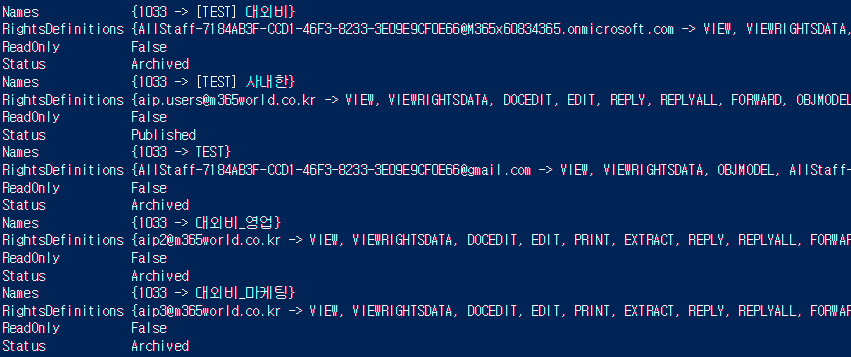
Get-AipServiceTemplateProperty (AIPService)
The Get-AipServiceTemplateProperty cmdlet gets specified properties of a protection template for Azure Information Protection, by using the TemplateId parameter. Similar configuration information can also be viewed in the Azure portal, but this cmdlet also
learn.microsoft.com
728x90
'Microsoft Purview' 카테고리의 다른 글
| [IB] Information Barrier - IB 정책 생성하기 (3) (0) | 2023.09.07 |
|---|---|
| [IB] Information Barrier - 세그먼트 생성하기 (2) (0) | 2023.09.07 |
| [IB] Information Barrier - 정보 장벽 (1) (0) | 2023.09.07 |
| [AIP] Azure Information Protection Super User 구성 (0) | 2023.09.07 |
| [AIP] Azure Information Protection 개념 및 레이블 설정 (0) | 2023.09.04 |




